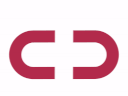Introduction
Dynamic DNS (DDNS) is a method of automatically updating a name server in the Domain Name System (DNS), often in real-time, with the active DNS configuration of its hostnames, addresses or other information.
A DDNS service enables internet-connected devices to have a fixed domain name, even if their IP address changes dynamically, as it often does for devices connected to the internet through a router.
DDNS is particularly useful for hosting servers, websites or other services at home, as it allows for easy remote access even if the IP address of the network changes. For example, you can set up a DDNS service and associate it with a hostname like "myhome.dyncut.net". This way, even if your home IP address changes, you can still access your home network by simply entering the hostname "myhome.ddns.net" in your web browser.
Key Features
- Real-time updates: Dynamic DNS allows for real-time updates to domain name records, ensuring that your domain is always pointing to the correct IP address.
- Increased reliability: With dynamic DNS, you don't have to worry about changes to your IP address affecting the availability of your website or online services.
- Ease of use: Dynamic DNS services are simple to set up and use, with minimal technical knowledge required.
- Dynamic IP support: Dynamic DNS supports dynamic IP addresses, which can change frequently, making it ideal for home and small business networks.
- Multiple domains: With dynamic DNS, you can host multiple domains on a single IP address, saving you time and resources.
- Security: Dynamic DNS provides a secure, encrypted connection between your domain and your IP address, preventing unauthorized access.
- Cost-effective: Dynamic DNS services are typically low-cost or even free, making it a cost-effective solution for many small businesses and individuals.
- Remote access: Dynamic DNS enables remote access to your network, allowing you to access your network resources from anywhere in the world.
- Multiple platforms: Dynamic DNS services are available on a variety of platforms, including Windows, Linux, MacOS, and mobile devices.
- User-friendly interface: Dynamic DNS services typically have a user-friendly interface that is easy to navigate, making it simple for users to manage their domain names.
DYNCUT System
Getting Started
To get started with DynCut , the first step is to appoint a admin site. Follow the link to access the portal. Login / Register using an email address or phone number to get an access code.
Enter the 4-digit access code to gain access to the portal.
The admin site interface provides the ability to create DDNS , Short URLs, and Paste to file. Additionally, the admin site can give access to various users profile and account data.
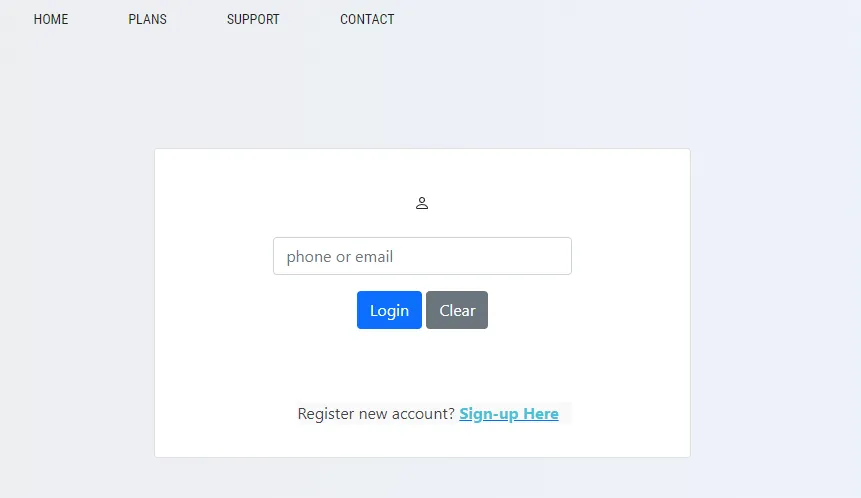
Create DDNS with DynCut
Navigate to Dynamic Tools. To create a new DDNS, click the button to “Create ”.
Fill out the fields to set up the workflow, the following table explains the fields and the possible inputs.
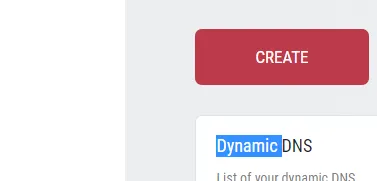
| Field Name | Value Range and Description |
|---|---|
|
Domain 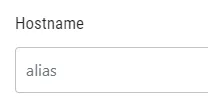
|
What is a Hostname? Every time you want to connect to a service in your location, a hostname is utilized rather than your IP address. The format of a hostname is your-hostname.domain.com. They are therefore the same as the names found in URLs used to browse the internet. |
|
Domain 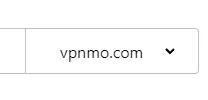
|
Write a description to describe the purpose of the workflow. |
|
IP address 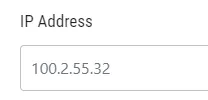
|
IP Address, where you ought to see your IP address right now. You can now input a different IP address if you want the host's IP address to be different from where it is right now. |
|
Status 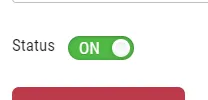
|
If you want to stop using this hostname but maintain it so no one else can use it. |
Click on the “Create” Button after configuring the options.
Maintaining your DDNS
Using the list below, you can mainataion your DDNS records.
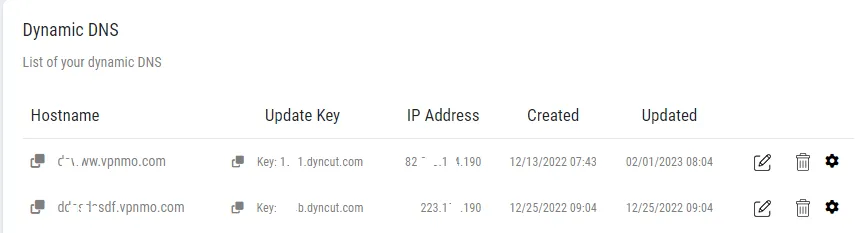
| Field Name | Value Range and Description |
|---|---|
|
Hostname |
This is the hostname you have created. Use the icon to copy the hostname. |
|
Key |
This key is used for DDNS client update. |
|
Edit / Update |
Use edit to update the status of your hostname. |
|
Delete |
Use delete to delete your hostname. (can not be undone.) |
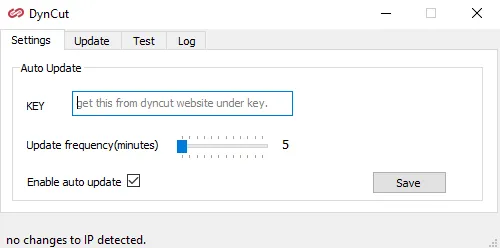
DynCut DDNS Client
To automatically update the DNS record of a domain name with the IP address of a computer or router, use our unique DDNS software, which runs on your computer.
A visual canvas is available on which the site manager can define steps, to determine the sequence of events in a workflow. Thus, a workflow can be broken up into multiple smaller tasks and decisions, with a responsible user assigned for each task.
The following buttons are available to edit, view and save the workflow representation:
| Action | Description and Function |
|---|---|
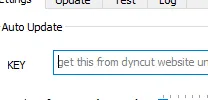
|
This is your key related to hostname you have created. You can get this from the DDNS list. 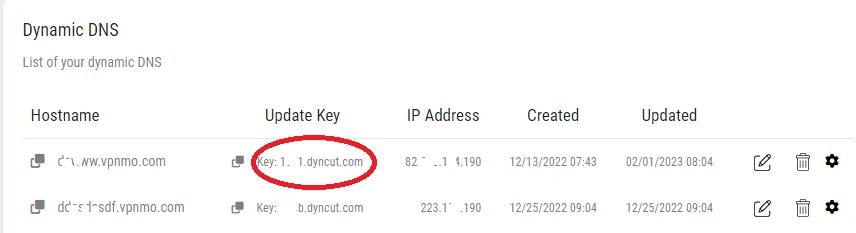
|
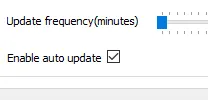
|
Set the update frequency in minutes. |
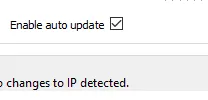
|
You can set this automatic update status. |
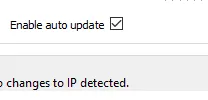
|
Manual update tab. |
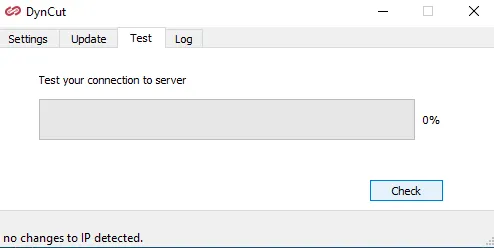
|
Test your connections to DynCut servers. |
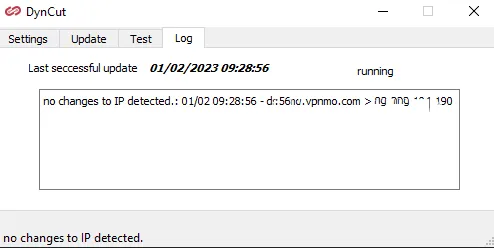
|
View log information and when it was last updated. |
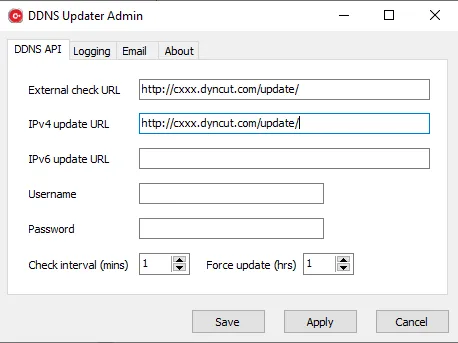
Third party software- DDNS Updater
this is a freely aviable software provided by Wombat Holdings, Inc.
DDNS Updater has the following features:
- Compatible with a large number of DDNS services, thanks to a configurable HTTP API
- Minimizes API calls, e.g. by persistent caching of the IP address and local IP matching
- Configurable check and update intervals
- Works with IPv4 and IPv6 (including dual-stack)
- Able to send email when the detected IP address changes
- Runs as a Windows service, so that updating occurs even when no-one is logged in
- Completely free of charge with no adware or spyware
- No transmission/collection of data
| Field Name | Value Range and Description |
|---|---|
|
External check URL |
This will be http://[KEY].dyncut.com/update/ The [KEY] is unique for each DDNS you have created. Also you can get it directly from the your DDNS list using the setting icon |
|
IPV4 update URL |
http://[KEY].dyncut.com/update/ The [KEY] is unique for each DDNS you have created. Also you can get it directly from the your DDNS list using the setting icon |
These the only information you need to fill. Then click save. For the app specific configurations, please refere to the developer website.
Short URL
Go to the “SHORT URL” interface and select the option to “Create” to create a new site.
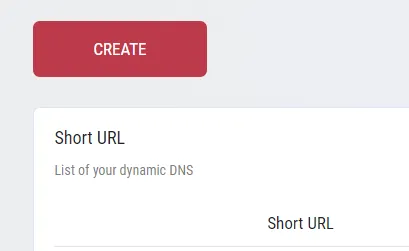
A new short URL is created by filling the contents of this form:
| URL | this is autoGenerated |
|---|---|
|
Domain 
|
Select the domain where your short url will be part of. |
|
Long URL 
|
Paste or type the long url you would like to shorten. |
Additional Features
Short URL - REST API Profile
REST emd point is https://www.dyncut.com/.
| Function name | Description |
|---|---|
|
/rest/app/api/v1/main/url/add
|
HEADER VALUE X-API-Key:[KEY from the account page]
PAYLOAD VALUE { "domainName": "vpnmo.com", "longUrl": "https://your.domain.com/aBcDe012" }
|
|
/rest/app/api/v1/main/url/delete
|
HEADER VALUE X-API-Key:[KEY from the account page]PAYLOAD VALUE { "shorturl": "https://aBcDe012.domain.com/" }
|
Glossary
| Name of the Term | Description |
|---|---|
|
Access Code #AccessCode
|
Code received by SMS or Email to allow the user to access the application during registration or login |
|
Fast WF #FastWF
|
Name of the application to regulate, process and monitor workflows |
|
Input Form #InputForm
|
A form that is created on a site such that every user of the workflow can add information, make decisions, and trigger actions. |
|
Iteration #Iteration
|
A workflow step with a loop-back to repeat the same step, e.g., save draft |
|
Request Counter #RequestCounter
|
A set of numbers that track the total number of workflows that are active at a certain point of time, with details about the number that are initiated, running, and closed. |
|
Site #SiteManager
|
User of the portal who has complete control on all the functionalities and is responsible for the setting up of workflows and sites. |
|
Steps #Steps
|
Every workflow is divided into stages where an action or decision is to be taken. A responsible person may be assigned for each step. |
Version History
| Version Number | Date | Description |
|---|---|---|
|
V1.0
|
xx-Mar 2022
|
First version of User
Manual
|